How to Play Roblox on Your School Chromebook Without Downloading Using now.gg
now.gg is the best way to play Roblox without downloading in school on a Chromebook. Find out how you can get started with this in just a few seconds, by reading this guide.
Roblox and younger crowds mesh together like milk and cereal, which is a shame when you consider that the game is blocked on most Chromebooks, the computers that most kids use at schools to work on assignments and take to their lessons nowadays. And while these types of computers are excellent for getting things done, they’re sorely lacking in the gaming department, mostly because they can’t even run traditional games, and not all of them are compatible with Android apps. However, with now.gg, these limitations are a thing of the past, since our mobile cloud gives you access to your favorite games with a single click.
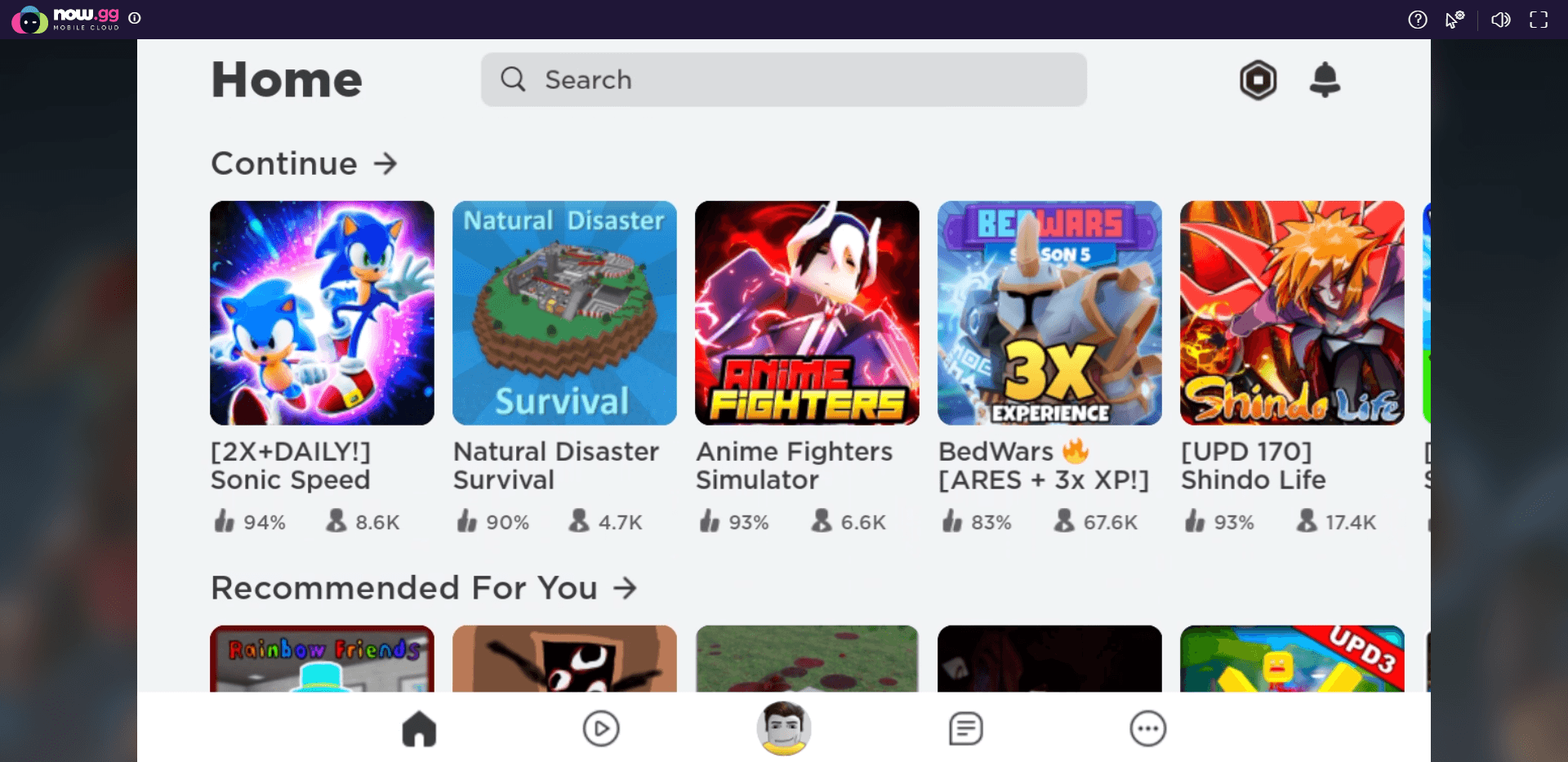
Through its cutting-edge mobile cloud, now.gg is able to provide the best Android gaming experience on any device, by letting users access their favorite games via streaming them from our servers and playing it directly on a web browser. In other words, since the processing and rendering are done on our end, players can enjoy a virtually endless number of games on any device, be it PC, laptops, phones, or even Chromebooks, with the best performance and graphics. And the best part is that you don’t even have to download or install anything—simply click on a single link and start playing directly on your browser!
The offering of our mobile cloud means that now.gg is the best way to play Roblox without downloading on your school Chromebook. And since you’d be playing on a web browser, all you need to do to clean up the evidence is to delete your browsing history, cookies, and cache, or simply play these games in incognito mode.
How to Play Roblox Without Downloading on a Chromebook
Getting started with playing Roblox on Chromebooks using now.gg is very easy, and requires only these three simple steps:
- Go to the Roblox app page on now.gg
- Click on “Play in Browser”.
- After a few brief moments of loading, you’ll be taken to the game directly on your browser, in which you can login with your Roblox account and start enjoying your favorite creations.
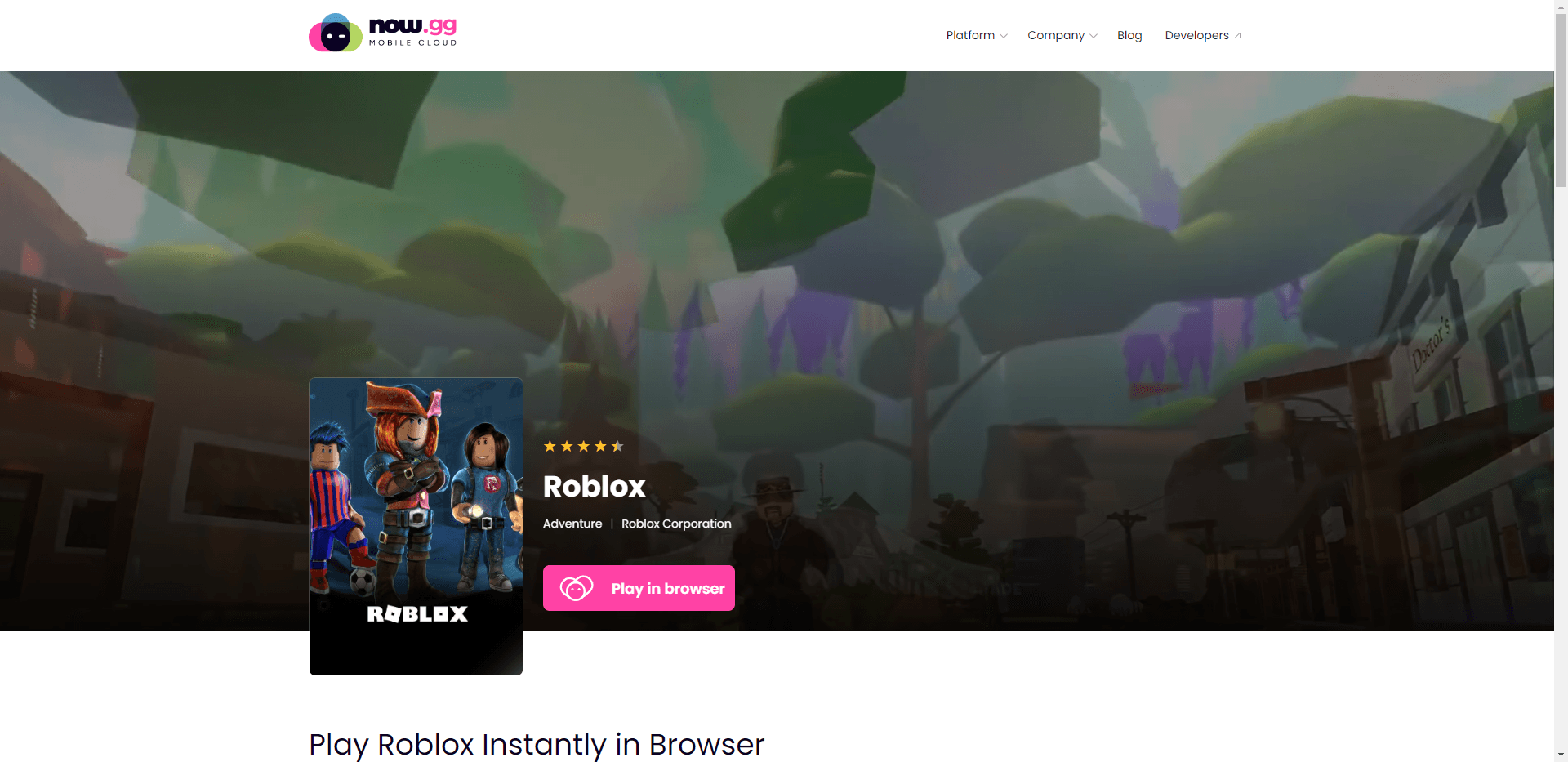
As we mentioned above, the entire process literally takes a few seconds and a couple of clicks, after which you’ll be getting the best unblocked Roblox experience on your Chromebook, without the need to install anything or use pesky VPNs—now.gg is as simple as click n’ play!